|
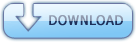
Torrent Description
 . An interface designed especially for editors. Smart templates for making changes on the fly during editing. And easy-to-use motion graphics tools for creating eye-catching titles, transitions, and effects. Motion is the perfect companion to Final Cut Pro Motion Graphics for Final Cut Pro Familiar interface - The Motion interface has been designed to make it easy for Final Cut Pro editors to use — complete with a single-window layout, enhancements for the Retina display on the MacBook Pro, dual-monitor support, redesigned icons, and a darker look that clarifies color perception. Many filters now include onscreen controls for direct manipulation of effects, and keyframe editing is much more accessible thanks to a new view that displays the Keyframe Editor underneath the timeline. And itâ™s easier than ever to add keyframes directly from the Inspector. Parameter Rigs - Rigs let you adjust related parameters with a single control — a slider, pop-up menu, or checkbox. For example, change the colors of all the objects in your project in a single step, or apply a complicated logo to a scene with a click. Set up rigs with drag-and-drop ease and change them at any time. Because rigs let you switch quickly among options in real time, they are ideal for Smart Motion Templates used by Final Cut Pro editors. Smart Motion Templates - Save time and enjoy creative flexibility as you edit in Final Cut Pro with adjustable animated templates for effects, titles, transitions, and generators. Create Smart Motion Templates with any combination of single parameters and rigs, which let you control a group of parameters with a simple slider, pop-up menu, or checkbox. If you set up templates with multiple aspect ratios, Final Cut Pro automatically uses the correct layout based on your footage. Template editor for Final Cut Pro - Final Cut Pro includes a rich content library featuring titles, transitions, effects, and generators. Open any of these templates in Motion for further customization, then publish your modified template to Final Cut Pro by saving it. The new template is available for use immediately. Breakthrough Speed and Quality Optimized for GPUs - Motion uses the high-speed GPU on the graphics card to speed up tasks across the app. And Motion is optimized to use both GPUs in the new Mac Pro so you can render and export faster and create deeper, more complex effects that play in real time as you work. 64-bit architecture - Like Final Cut Pro, Motion is now a full 64-bit application. This means that Motion can support deeper, more interesting multilayered effects for use in Final Cut Pro. Shared Render Engine - Motion shares a render engine with Final Cut Pro and Compressor for consistent speed and quality across applications. The engine allows Motion projects to play back in Final Cut Pro without rendering, so you can get to work immediately. Resolution independence - Motion has no size limit for still images or clips. You can import and export images of any size without scaling or cropping. ColorSync-managed color pipeline - Motion relies on Appleâ™s ColorSync color management for display and processing, producing accurate and consistent color from import through render and export. Colors look the same whether youâ™re playing back media in Motion, Final Cut Pro, or QuickTime X. High-quality rendering - The high-quality rendering in Motion makes it possible to compute realistic effects with extraordinary precision using floating-point, linear-light color space calculations. You get the same exceptional results for blurs, scales, and lighting effects as you would from high-end compositing software. Cocoa foundation - Motion is an OS X–native application built with the Apple Cocoa framework. It uses modern interface technologies like Core Animation and is enhanced for the Retina display on the MacBook Pro. Grand Central Dispatch - For even more speed, Motion also uses the AVX capabilities of Intelâ™s Sandy Bridge and Ivy Bridge processors. Powerful Design Tools Real-time design engine - The interactivity built into every aspect of Motion lets you make adjustments during live playback and instantly see results. Create animations without a second thought by recording your actions in real time as you move objects around on the Canvas. Behaviors - Behaviors such as Gravity, Repel, Throw, and Vortex let you create natural-looking motion without programming. Just apply a behavior to any object, then adjust the duration and position in 2D or 3D space. You can combine behaviors for more complex motion effects. Choose special-purpose Text behaviors or the Audio behavior, which triggers parameter changes based on the audio frequency of a track. Professional content libraries - Build stunning 2D and 3D compositions by choosing from more than 1900 Apple-designed, royalty-free elements including vector artwork, high-resolution images, and animated design elements. Full keyframe curve editing - For precise control of the timing and position of all the elements in your animation, open the intuitive keyframe tools in Motion. Use flexible curve interpolation with options such as Linear, Bezier, and Continuous to quickly establish smooth parameter changes. You can also draw curves using a freehand tool, or move, stretch, and squish groups of keyframes using the Transform box. Easy Animated Text and Titles Text creation tools - Flexibly adjust a wide variety of text parameters, including position, opacity, rotation, format, style, and layout — with new support for right-to-left and vertical text for languages such as Japanese, Chinese, and Arabic. Vector-based characters scale, skew, and rotate with pristine sharpness. New search-and-replace functionality makes it easy to find and modify words and phrases across your entire project. Credit rolls - Motion lets you set up a scroll in just a few steps even for long lists of production credits. Just import a text file, or type the credits if you prefer. The Scroll behavior optimizes the speed based on whether you need progressive or interlaced outputs. To check the details of your text, jump to any location in the scroll by clicking the preview. Text animations - Quickly animate text on or off the screen by choosing from more than 100 behaviors, including Type On and Blur Out. You can easily modify parameters to get the look you want. Or use text-on-a-path to set your text in motion on a trajectory that angles, bends, or twists. You can also create unique animations simply by moving letters where you want them. Adjust Glyph tool - The Adjust Glyph tool offers an intuitive way to animate a text character in 3D. Just select the character and make adjustments right in the Canvas. Choose Move, Scale, Rotate, or Adjust Four Corner, which lets you skew or corner-pin the face, outline, glow, or shadow style of the character. Text generators - Text generators automate common tasks that otherwise would take hours to complete by hand. One generator lets you create numbers that count up or down in sequence or change randomly. You can also generate time-and-date sequences that play forward or backward, and set up timecode sequences for any standard frame rate. Or take any text file and use a generator to display lines of text in sequence. Sequence Text behavior - Automatically ripple a text sequence one character, word, or line at a time. Manipulate a single glyph and adjust its parameters, then apply the behavior to animate those changes through the entire text sequence. You can also apply any of the more than 200 Text Sequence behavior presets for instant effects. Stunning Effects Behaviors library - Quickly build eye-catching animations with any combination of more than 230 behaviors included in Motion. Choose a behavior to instantly create animations such as camera moves, grows, shrinks, throws, and spins. You can even use behaviors for lifelike simulations of wind, gravity, and other natural movements. Match moving and point tracking - Motion lets you quickly create a motion path that tracks a moving object in a video clip. Motion analyzes the path of the object and suggests the best potential tracking points, eliminating hours of trial and error. Attach images, particles, filters, paint strokes, or the control points of a mask to any tracking path. Linking behavior - The Linking behavior uses the animation parameters of one object to drive other objects. For example, the rotation of one wheel on a car could drive the rotation of the other wheels. Apply the behavior, then define the range and scale of each associated animation. Customizable paint effects - Create a unique look for your project by setting up your own paintbrushes and 3D strokes. Use any of the more than 140 brush presets. Or you can design your own brushes using color gradients or QuickTime files, and create pressure-sensitive brushstrokes that paint gradient colors or particle dabs. Easily make vector-based strokes weave through 3D space. Optical flow retiming - Slow down or speed up your footage with stunning quality, thanks to the optical flow processing in Motion. Dynamic retiming behaviors let you adjust the speed while your clip is playing. You can slide retiming effects anywhere on the clip as you work, and apply ease-in/ease-out parameters to smoothly ramp in and out of retiming effects. Broad image format support - Work seamlessly with a wide range of common graphics file formats, including BMP, JPEG, PICT, PNG, TIFF, and Targa. Motion also supports PDF and layered Photoshop (PSD) files, and itâ™s easy to combine multiple formats in a single project. FxPlug 3 - FxPlug 3 is Appleâ™s standard for filters and effects. Choose from more than 130 built-in FxPlug filters and generators, or bring in third-party FxPlug 3 effects. These effects can support 64-bit processing and GPU acceleration — including dual-GPU playback and rendering on the new Mac Pro. Third-party plug-ins can include custom interfaces with unique controls that appear right in Motion and can be published to Final Cut Pro X. SmoothCam and image stabilization - SmoothCam eliminates camera jitters and bumps while retaining standard camera moves such as pans, tilts, and zooms. Image stabilization lets you smooth a bumpy camera move or lock down a shaky shot, without time-consuming setup. Both features use optical flow analysis for superior quality. Easy chroma keying - Create an accurate chroma key in a single step. Just drag and drop the new Keying filter for an instant chroma key that is accurate for most projects. If the green- or blue-screen background in your footage is unevenly lit, you can use advanced controls, including an intuitive color wheel, to fine-tune the results. Advanced particle systems and replicators - Particles are used to create real-world effects such as smoke and sparkles, but they can also add dazzling details to any animation. Start with the built-in library of more than 200 particle emitter presets or design your own. Replicators let you set up mesmerizing, repeating patterns in 2D or 3D space, following a geometric shape. Sophisticated masking tools - Masking lets you control when and how objects appear in your project. You can quickly create a mask by using the alpha, luminance, or RGB values of an image, then fine-tune the edges using Bezier or B-spline controls. For complex masking tasks, just combine and blend shapes. Animate any mask and even change the mask over time by tracking individual vertices. Effortless 3D 3D environment - Instantly transition from 2D to 3D space by adding a camera or cameras to any 2D project while preserving your 2D groups. Then animate cameras to create breathtaking movement in 3D space and give 3D objects a realistic look with controls for depth of field, shadows, and reflections. Bring in 3D particles and replicator patterns for more elaborate projects. Depth of field - Selectively define focus as an object moves in 3D space. Quickly define a range of focus that lets you highlight or de-emphasize various objects and see the results as you experiment. To create a rack-focus effect, just add Focus behaviors. Camera Framing behavior - Track objects or groups of objects with drag-and-drop ease by applying the Camera Framing behavior. Onscreen controls let you adjust how each object is framed by the camera. Apply the Camera Framing behavior repeatedly over time to animate the camera passing from one object to another. Shadows - Creating realistic 3D shadows has never been easier. Set up point lights and spot lights to cast a shadow, then select the objects that will receive the shadow. You can fine-tune the appearance of any shadow by specifying colors and edge types. When you set your elements in motion, the shadows animate dynamically with the movement of objects and lights. Reflections - Reflections add excitement or realism to objects moving in 3D space. Turn any shape, video plane, or paint stroke into a reflective surface, add blur to soften reflections, and use the Falloff feature to fade reflections as the object moves away from the light. Fast, High-Quality Output Single-step export settings - Use the Share menu for output options that are preconfigured for popular devices and destinations. Export projects in formats for iPad, iPhone, iPod, Apple TV, DVD, or Blu-ray discs,* or publish directly to destinations such as YouTube, Vimeo, and Facebook. You can also export to formats such as ProRes 422, ProRes 4444, and H.264. Export a QuickTime file of your project to import your motion graphics into other applications like iMovie. *Blu-ray recorder required for burning Blu-ray discs. Working with Compressor - Use Compressor to tap into a full range of professional encoding features. Send a project to Compressor or create custom output settings for reuse in Motion. You can share these custom settings with other Motion users, even if they donâ™t have Compressor installed on their workstations. ProRes 4444 - ProRes 4444 produces the highest possible quality and can include an alpha channel for working with masks and transparencies. Thanks to fast ProRes decoding, you can preview your projects in real time as you work. Export in ProRes 4444 for output that matches the quality of uncompressed formats at a fraction of the file size. Whatâ™s New in Version 5.1.2 -Fixes reliability issues when burning a Blu-ray Disc or creating a Blu-ray disk image -Support for Apple ProRes 4444 XQ -Improved Sequence Text behavior for animating characters, words, and lines -Enhanced Contrast filter parameters for refined adjustments System Requirements -OS X v10.9 or later -4GB of RAM (8GB recommended for 4K) -OpenCL-capable graphics card or Intel HD Graphics 3000 or later -256MB of VRAM (1GB recommended for 4K) -3.5GB of disk space. Language : English Homepage : https://www.apple.com/final-cut-pro/motion/ 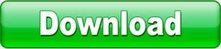
Comments
No comments
|

 English
English