|
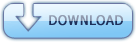
Torrent Description
Unthethered Evasi0n Jailbreak for iOS 7.X
Jail break steps for mac instruction Step One Ensure your iPhone is on iOS 7.x then perform a backup of your iPhone Step Two Create a folder called Pwnage on your desktop and put the Evasi0n utility into the folder Step Three Double click the Evasi0n dmg file from the Pwnage folder on your desktop to mount it. Step Four Drag the Evasi0n application from the mounted dmg into the Pwnage folder on your desktop. Step Five Right click (or Control+Click) the Evasi0n app icon then select Open from the contextual menu to launch the application. If prompted to confirm, click the Open button again. Step Six Ensure your iPhone is connected to the computer via a USB cable if you haven't already. Step Seven Remove any lock screen passcodes on your device then click the Jailbreak button to begin. Step Eight The app will retrieve information from the device to generate jailbreak data, inject stage 1 jailbreak data, reboot the device, wait for the device to be ready, inject stage 2 jailbreak data, upload Cydia, and upload the Cydia packages list. Step Nine You will then be asked to unlock your device and tap the new 'Jailbreak' app icon. It is imperative that you only tap the icon once. The app will open and immediately close. Step Ten Evasi0n will then inject the remount payload, remount the root filesystem, prepare the final jailbreak data, inject the final jailbreak data, and complete! Step Eleven Your iPhone will now reboot with Cydia on the SpringBoard! jailbreak steps for windows Step 1: extract the zip file. Step 2: Right click on the evasi0n.exe file and select Run as administrator. If a user access control windows pops up, choose yes. Step 3: Make sure your device passcode is disabled, if you ever set one up. To disable your passcode lock, go to Settings > General > Passcode Lock > and choose Turn Passcode Off. Step 4: Plug in your iDevice to your PC. Note that evasi0n will jailbreak any device running iOS 6 and above, except of course the Apple TV. Step 5: Evasi0n should now show that it has detected your device. Once your device has been detected, the Jailbreak button will be activated and clickable. Step 6: To begin the jailbreak process, click the Jailbreak button. Step 7: Evasi0n will now proceed through several steps. Among other steps, it will prepare jailbreak data, reboot the device, upload Cydia, inject jailbreak data, and upload the Cydia packages list. This is probably the more time consuming part of the jailbreak process. Just sit back, and wait for evasi0n to take care of it all. Step 8: Evasi0n will now ask you to unlock your device. On the Lock screen, Slide toUnlock your device, and you will see a new app icon on your Home screen named “Jailbreak”. Tap this Jailbreak app icon once (make sure to only tap it once), and the screen should go black and then return to the Home screen immediately. Again, make sure you only tap the Jailbreak icon once. Step 9: Evasi0n will continue displaying messages such as injecting jb data, and Root Filesystem successfully remounted. Again, be patient and donâ™t touch anything. Step 10: Once the jailbreak process has completed, evasi0n will tell you that you are “Done.” You iphone, iPod touch or iPad will now reboot. The first reboot will take longer than usual, so once again, be patient during this one-time setup. Note that your iOS device may reboot more than once. There is nothing wrong here, so no panic! Step 11: You should now see a large evasi0n logo showing on your iOS device screen. It should appear once or twice briefly, and then stay on for a bit longer. Finally, youâ™ll be taken to your Lock screen. From there, you can Slide to Unlock your iOS device and you should see the Cydia icon on your Home screen. Most important please turn off the pass code option and auto lock option while performing jaibreak common issues related to it please read these before performing jailbreak Cydia is Slow / Not Loading and Can't Add Sources / Packages There are a lot of users experiencing these issues. Upon launching Cydia, you should notice the app is very slow, or it won't load at all. If you can navigate, adding Cydia repos and installing packages are really difficult to pull off. Considering the popularity of this new jailbreak (100,00 downloads within 10 min.), it shouldn't come as a shock many are experiencing this sort of issue. To put it simply, the Cydia server is far too overloaded. Millions are accessing Cydia right now, so there isn't any doubt things won't go smoothly. Unfortunately, this is not something that can only be fixed by exercising patience and waiting it out. To avoid frustrations, sit back and relax for about 24-48 hours. By that time, Cydia should a lot more stable. Evasi0n Tool Can't Detect iOS Device You may think you are qualified for a jailbreak, so it's maddening when Evasi0n can't detect your iOS device. The most likely cause is you performed an OTA update in order to get your current iOS 6 firmware. However, Evad3rs advises you to not do this. You will need to restore your device to iOS 6.1 but this time, you need to do it by downloading the required iOS 6.1 IPSW and restoring via iTunes. If Evasi0n still doesn't detect your iPhone, there might be something wrong with your computer or the USB port itself. Restart your computer and make sure that your device is properly plugged via USB, or try switching USB ports. Evasi0n Fails While Jailbreaking One of the main reasons Evasi0n fails is you may have enabled Passcode for your device. In the READ ME file that comes with Evasi0n, it indicates you should disable your passcode, as it can cause issues while jailbreaking. To disable your Passcode, navigate to Settings > General > Passcode Lock. If it still fails, you might consider doing a fresh iOS 6.1 install and performing the jailbreak again. Evasi0n Stuck at "Patching Kernel" There is a possibility while doing the jailbreak process, Evasi0n will get stuck at "Patching Kernel." The causes are currently unknown but Pod2g has tweeted a quick fix, which is done by forcing a reboot. If the device is stuck displaying "patching kernel", you can press Power+Home for a long time to force a reboot. After forcing a reboot, you can try the jailbreak again and hopefully, Evasi0n won't get stuck anymore. Most of the errors you are experiencing with the Evasi0n jailbreak and Cydia can be attributed to the fact that there are millions of users trying to jailbreak and access Cydia. According to Planetbeing, they have now exceeded 4.2 terabytes of data for their Box.net mirror alone, which is nothing short of impressive. To cut it short, the new untethered is massively popular. If you wish to avoid the hair-pulling situations, I suggest you wait it out before you add your favorite Cydia sources and install your favorite jailbreak apps and tweaks. Note: If you had upgraded to iOS 7.x using the OTA option or using iTunes and are having problems jailbreaking your iOS device with evasi0n, then try doing a full restore using iTunes and then try jailbreaking again to see if it works. Backup your device using iTunes (or iCloud) before using evasi0n. If something breaks, you'll always be able to recover your data. Please disable the lock passcode of your iOS device before using evasi0n. It can cause issues. Avoid all iOS and iTunes related tasks until evasi0n is complete. Why not just enjoy a brief break from the computer to stretch your legs? If the process gets stuck somewhere, it's safe to restart the program, reboot the device (if necessary by holding down Power and Home until it shuts down), and rerun the process. If you get an error on OS X 10.8/10.9 saying that evasi0n can't be opened, control-click (or right-click) the app and on the revealed context menu, choose 'Open.' On the ensuing dialogue box, choose 'Open' as well. Warning! Over The Air updates of iOS 7 are known to create an issue and make the jailbreak fail. Some devices are then stuck on the Apple Boot Logo. Until we fix that, please restore your device to 7.0.4. with iTunes first. Warning! Many Cydia tweaks are not yet compatible with iOS 7. Please always backup your phone before installing new tweaks from Cydia as your iPhone could be stuck in the boot process. The situation will improve as developers will update their software. If you like my work please take time to comment and add review 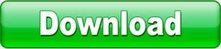
Comments
No comments
|

 English
English