|
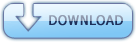
Torrent Description
Custom Firmware 6.60 PRO B10 Fix has been released
Features 6.60 Pro B10 - 1g,2g,3g,4g,5g,6g,7g,9g,11g a.k.a PSP E1000( not yet tested ) [!]fix bugs: ISOCache infinite loop、unsupport>2GB ISO,and Need for Speed: Carbon Own The City track disappear [!]ISOCache default 256 [!]fix PSPGo ISO VIDEO MOUNT problem in start game [!]fix Recovery menu low probability halt,Recovery menu cpu speed not display 333/166 [!]fix problem in ISO file name (thx to popsdeco) [!]fix ISO file size when mounting UMD through USB (thx to neur0ner) [!]optimize order of the patch [!]fix the problem of decryption code [+]reduce FastRecovery file size,speedup fast recovery (thx to neur0ner) [+]support Satelite and Recovery menu translation file,fonts can be changed [+]hold R to disable VSH plugins when start XMB [+]Recovery menu add Delete Hibernation and highlight effect [+]support 2GB~4GB ISO/CSO How to Install 6.60 pro-B10? 1. Install the 6.60 OFW( No matter if you downgrade or upgrade or you are on one of them already ). 2. Download 6.60 LCFW(Lite Custom Firmware). 3. Unrar both FastRecovery and PROUPDATE folders in PSP/GAME 4. Run the 6.60 PRO UPDATE Icon from Game – Memory Stick  5. You will see black screen like the one below. Hit the X button. When the installation completes hit the X button again.  6. You are now back to the menu with 6.XX Pro B10 installed. >>>>>>> Installing 6.39/6.60 CIPL( This must be installed on 6.39/6.60 Pro B10 and only on PSP 1000 and PSP 2000 with non -TA088v3 motherboard. Otherwise this will cause a brick that can not be fixed.) : >> You will find a CIPL_Flasher folder in the 6.39/6.60 Pro B10 archives. Place it in PSP/GAME >> Run it from Game – Memory Stick ( See Below ).  >> You will see a black screen as the one below. Hit X and wait the psp to reboot.  >> You now have a permanent 6.39/6.60 PRO B10. If you still face any problem/have any queries, feel free to PM ENJOY GAMING! COMMENTS ARE APPRECIATED!![/b] Liked my upload? Don't for get to add a review HERE 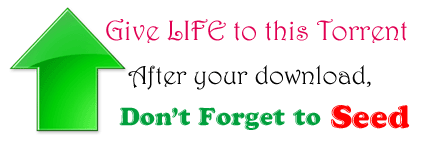 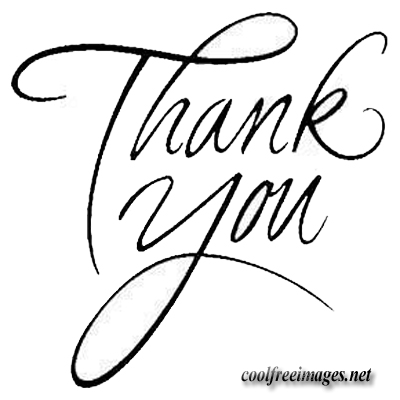 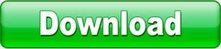
Comments
|
|||||||||||||||||||||||||||||||||||||||||||||||||||||||||||||||||||||||||||||||||||||||

 English
English