|
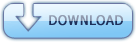
Torrent Description
unformatted copy of manual (txt) :
WinDosBox v 1.0 General Use Manual Preface WinDosBox is the result of a true love of Old Games and a bit of hard work. I hope you find this “Frontend” as useful as I do. First and foremost I would like to thank the developers of: - DosBox - Fusion - Zsnes (w) - NEStopia This Front end was built to pass Commands to these great emulators and save you, the gamer (in your old and grey state) some time and energy (which you can spend popping Geritol pills and drinking Prune Juice). There really isn’t much challenge in simply passing the open.exe “this game” command ; However I spent some time on some other functionality designed for the true collector of old games so I hope you read through this manual and find some features that suit your needs. Finally, it must be stated that the developer of this program assumes no liability once so ever for any damage caused directly or indirectly with this program. You are to use this program at your own risk, and running the program is your acceptance of this term. Now Please, Enjoy. Installation of WinDosBox V 1.0 Software WinDosBox is distributed via a zipped file. This allows you to unzip it to any location you choose; However it is suggested that the entire WinDosBox folder you extract be placed in the root of your system drive (***This will be both the recommended choice and the one used as an example in this manual***). 1. Uncompress the Program Archive (if you are unsure of how to unzip the file then you should probably stop at this point and have someone help you install the program). 2. Copy the folder containing the files (WinDosBox) to your c: Directory 3. Confirm you have copied the correct folder structure by ensuring that cosWinDosBox.exe is the location path to the executable file. You can visually verify or go to start>run and type cosWinDosBox.exe. If the program opens then you have placed the Folder correctly (remember to close the program before proceeding). That is it to getting the base install into place. The next section will deal with setting up your configuration file. Setting Your Configuration File When you initially open WinDosBox you will not see any games or information listed, first you need to “show” the program where some very critical files are located. Included with the WinDosBox program are the 4 programs listed above (DosBox, Fusion, Zsnes, and NEStopia). The program expects to find the Fusion, Zsnes, and NEStopia executables in the EMU folder in the program directory. DosBox is the exception and you must press the Configure button to open a window that lets you enter the full path to the DosBox executable. Along with this information the Program will want to know where your game directory is located this will usually be in the program folder but is configurable to allow you to point to another drive etc. If you have chosen to install to a different location this is also the place to specify it. Upon completing these fields press the save button and then close and reopen the program. Or exit to cancel without saving. The Titles File Upon Restarting WinDosBox, you will now see the games in the game directory appearing in the list of available games. Each individual folder in the games directory will get scanned when the program opens. A file will get created automatically in each folder (not subfolders) with the following format: “titles.(XXXX) yourgamesfoldername”. Additionally, a folder is created in the /WDBINFO file after highlighting the new game in the list on the main screen. This folder will be named the same thing as the titles. File. Windosbox comes with some entries in the wdbinfo folder as well as the games directory (no games though – you will need to find those yourself) to use as an example of the expected format. If you choose to further “Enhance” your game collection you can change the names of the titles file, the Wdbinfo folder and the (game directory folder if you like). See the Section Named “Adding your Collection Files” The above gets done automatically for those wishing to simply start the program and play. For those who have manuals, cheats, walkthroughs, FAQ’s, Cover Images, Screenshots, etc The Section Named “Adding your Collection Files” You can also manually add the titles file to your directory prior to opening WinDosBox and as long as the prefix of the file is “ titles. “ the program will recognize it. Remember that if you follow the naming standard and are creating new game folders that the titles file will append (xxxx) to the title. So adding a game folder in the true naming convention before the title file is added will cause the titles file to name the title (xxxx)(1999)yourimproperlynamedfolder). It is best to place your titles file prior to changing the name of the source game directory. ***The only caveat is that the titles.filename and the wdbinfo foldername MUST BE THE SAME (the game directory does not need to be though some will have all names the same for the sake of creating collection sets of their own*** Adding your Collection Files If you are collecting other items besides the game itself, these files can be placed into the wdbinfoyourgamestitle folder. There are several auto-options for this: 1. Cover.bmp – this file will be displayed as the boxshot or screenshot when you select the game in the WinDosBox selection list. 2. manual.txt - this file will be displayed under the selection list in the text area of the main screen when the game is selected 3. notes.txt – this file will be displayed in a new window when you press the notes button 4. Keyboard.rtf – this file will be displayed in a new window when you press the keyboard These files have a set intention however you may place whatever info you like into them. Perhaps you have found a cheat or some such you would like to use – this would be an ideal entry into the notes file. Perhaps, you have keyboard shortcuts – the keyboard.rtf will allow you to embed any images etc into the document You may also want to store other items in this directory to browse (you can do this by selecting the game in the list and pressing the start game button – when the directory opens simply right click on any item and select open (there will be a button in future versions to just browse the directory. *****THE WDBINFO FOLDER***** It is sincerely hoped that you will place all non essential, companion game files into these directories. Future updates of WinDosBox may include supplement packs that will just be the wdbinfo folder ; The idea is to perhaps one day have a collection of all game info available to share with all collectors. If you have cover shots manuals etc that were not included in the wdbinfo folder of this program and you would like to submit them for consideration to be included in wdbinfo updates, please email them to me : <snipped> with the subject line WDBINFO ADDITION . Additions will be accepted after all investigations into the copyright of the items submitted has been validated and permitted (if necessary). ****Game Folder Naming of ROMS (SNES,SEGA,NES)**** The game folders which house these ROMs must include in the foldername “SNES” or “Sega” or “NINTENDO” to be recognized as ROMs. If you do not do this the commands to open will not be passed to the correct program. There are no Games!!!!!! Yes, this is correct. The WinDosBox program was not made to wade into the murky, muddy waters of copyright infringement, abandonware licensing etc. As a result we have included some games folders with wdbinfo collector items but no games. The images we have used are all public domain so permission to use them was neither sought nor needed. Any walkthroughs supplied here have received either written permission to be used or the person was not contactable – if you have written a walkthrough included and object to it being used in this program – you can contact me, I will explain the Law to you – and then I will continue to use it (yes we do have a legal team) and either place your name into the text body (if it isn’t there) for the sake of credit and recognition or I will decide your tact has left a bad taste for me and laugh at you – this is your decision to be civil and I will leave it as yours with simply the explanation supplied herein. If you would like your walkthrough, cheat etc used I will thank you in advance and assure you if you want your name included I will be more than happy to. For those whose permission I have already received I would also like to point out that once you posted the text on the internet whether you like it or not, it is public domain (go ahead and call a lawyer in my country to find out as that is where you need to come to court be embarrassed and go home) and as long as no one wishes to prosper from it – there is nothing you can do about it. This is not to be arrogant but to simply let you know permission was sought as a courtesy not necessity. This software will never ever be sold or used as an included bundle where a purchase has been implied etc. Would you like to donate? Sorry, as mentioned above I wish in no way turn this into a financial bookkeeping affair and in no way wish to receive any monetary remuneration. However if you have skills , talents, or insight and want to help through volunteering some time to make whatever part of this program you feel you could – I welcome it and please contact me <snipped>. The Intention of this program is to add some enjoyment to everyone’s gaming environment pure and simple. Also note as all enclosed companion software is either freeware or licensed under the GNU and this program has neither altered the original code nor is making a profit from it – distribution of said programs is not a violation of the laws of my country and no permission has been given nor sought. Trouble Shooting 1. My games aren’t showing up A. read this manual 2. my covers are in png and not being shown A. cover format is limited to bmp presently – but again read the manual 3. where do I find these games A. http://www.google.ca/search?hl=en&q=abandonware&meta= B. http://www.google.ca/search?hl=en&q=SNES+ROMS&meta= C. http://www.google.ca/search?hl=en&q=Sega+genesis+ROMS&btnG=Search&meta= D. http://www.google.ca/search?hl=en&q=NES+ROMS&btnG=Search&meta= E. http://www.google.ca/search?hl=en&q=Dos+games+downloads&btnG=Search&meta= 4. My game folders are in a different language and the characters are not being displayed correctly A. Sorry presently we only support English. If you are very good at translating and are interested in assisting me in making language pack please contact me. 5. Some of the game covers that came with the wdbinfo have watermarks of other sites A. Yes, and as they did not create the actual image and have no affiliation with the developer it is of little importance. But if you have a scanned cover that can replace these ones please send them in. 6. All my Snes (or Sega or NES) ROMs don’t seem to work A. Read this Manual 7. The WinDosBox Program is only Listing 200 of my 16 million games – Why? A. presently the limit for games is 200. Future versions will support more (and metadata will be added) however, to try and get one version out the door this limit has been placed intentionally and is not an error. If you have problems that are not contained in this manual you can send an email to : <snipped> If the problem is due to an unpublished problem in the code or set of processes that were not covered herein I will be glad to help. - If you have done an advanced install it is assumed you knew what you were doing. As such support will not be offered - If you are having problems getting the emulator programs to work (dosbox,fusion,ZSNES, and NEStopia) refer to their manuals – support will not be given for them. If you have followed the defaults here you should have no problems. If you chose to do an advanced install it is assumed you have read the manuals so support will not be given - if your request is about games – and acquiring them – it will not be answered - if you send an email with a tone of discontent or aggression you will be ignored - if I can not read your email (English, Spanish or French) it will be ignored - if you would like to know where to find additional game covers that aren’t in the wdbinfo file – the answer is to go look for yourself and if you find ones of interest please contribute I have spent a great many hours on this program and companion files, etc. It represents a lot of my time and I am in no way asking to be paid for it. So DO NOT approach me with an attitude of disrespect, contempt, etc. if you have good input put it forward , if you simply want to be a nuisance I will put a very quick end to it for you. Keep this in mind in your communications, this is not a GNU project , there is no “Team” of coders. There is me. So simply put – contribute, or be nice if you can’t do either don’t bother contacting me and simply try to enjoy this for what it is. A collection of old stuff that very soon will be hard to find and of no value once so ever (most of it has already received that specification ? ) . NOTE TO TRACKER SITES, Abandonware Sites, ROM Sites. There is nothing containing infringed materials in this package. Windosbox needs 2 things: 1. a new name 2. a host for files and updates etc number 2 gets you number one . contact me 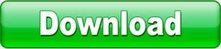
Comments
No comments
|
